All image processing operations should begin with the opening of an image.
This action allows opening an image from file or clipboard. If the source does not contain an image, you will get an execution error message.
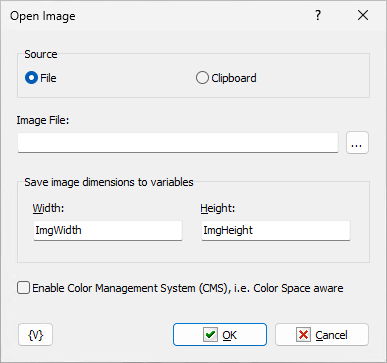
Source
You can choose the image source:
•File
•Clipboard
ImageFile
Specify a file name when a file has been chosen as the image source.
If the file or clipboard does not contain an image, you will get an execution error message.
Save image dimensions to variables
You can save the image dimensions into variables immediately after opening. Enter variable names for the image width and height. This can be useful for necessary calculations during image processing.
Enable Color Management (CMS), i.e. Color Space aware.
This parameter requires a special explanation. It is not uncommon for an image file to include a color profile for display. As a rule, it is a color profile of the printer or other device for correct output of the image color gamut. The color profile is large - up to several megabytes. But if you don't save the image metadata (see "Save Image" action), the colors will be displayed incorrectly.
If you enable this checkbox, the action will load the image taking into account the color profile and clear the image color profile. That is, it adapts the image to the monitor's color profile (uses the default profile) and significantly reduces the size of the image when saving (see "Save Image" action). This can be useful for adapting images for the WEB
If the image already uses the default profile, this option does not perform any action.
![]() Related Topics
Related Topics