Every parameter has four components for filling a form:
•Field name
•Field number
•Field Type
•Field value
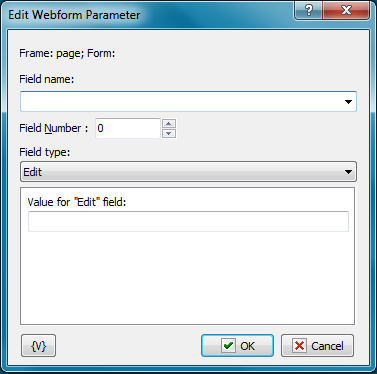
Field Name
The name of the field that needs filling with a new value. You can input the name manually or choose it from dropdown list. Pay attention that the dropdown list will be filled only if you have loaded the web-form into embedded web browser. Also you can specify field order number.
Field Number
HTML standard allows of presence of several fields with the same name on a form. In this case, you need to specify the field number among the fields with the same name. Numeration begins from 0. If fields on the form have unique names the number of each field will be 0. This parameter is ignored if you specify field number as field name.
Field Type
For right filling a field you need to specify its type. It is supported seven types in all;
•Edit – a simple single-line string field;
•Memo – multi-line text;
•Select – choice one option among the several from the proposed list;
•Multiselect – choice several options from the proposed list;
•Check – usually checkbox;
•Radio – radio button;
•Hidden – a hidden field of a form. This field is recommended to change only if you imagine clear, why you need to change values. As a rule, hidden fields are necessary for keeping various service information of a field.
•Password - as edit field but the field value is hidden from user
Field Type will take the necessary value automatically when you choose the name of a field from a list (see the Field Name)
Editing value of a field
View of a field value editor changes subject to its type
•Edit – input a field value. You can use variables.
•Memo – input .a text in the field. You can use variables
•Select – input a line (or part of a line), that need doing chosen. You can use variables. If the form is loaded, you can choose the necessary line from a dropdown list.
•Multiselect – input lines (or parts of lines), that need doing chosen. You can fill the list using available options pressing the button "Fill Up by Available Options", and then delete the needless.
•Check – choose one value form two – Unchecked and Checked
•Radio – choose one value form two – Unchecked and Checked
•Hidden – input a field value. You can use variables.
•Password - input a field value. You can use variables.
Variable
Allows you to add a variable to the action or triggering event that you selected. You must place the cursor in a edit box in the settings dialog window of the action or event and then click the {V} button.
![]() Related Topics
Related Topics
URL of this topic:
https://robotask.com/help/index.html?cef_edit_web_form_parameter.htm