This action is intended for console command utilities. Sometimes it is important not only perform such utility with certain parameters but analyze output data, that is, the text displayed on the screen by the utility.
The action allows to save an output stream of the utility into a variable. Then in the task you can save this information into a file or analyze the output text.
General
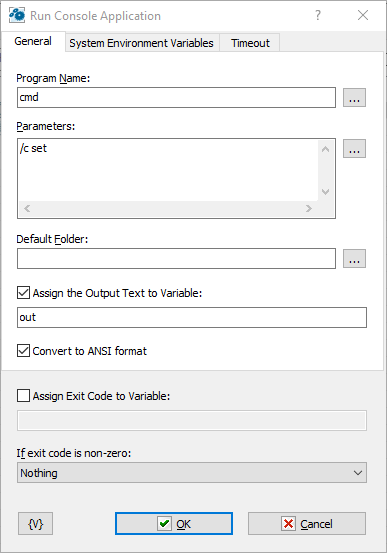
Program Name
Specify the file name of an/the utility. Unlike the action Run Program/Open Document Parameters, it is prohibited specifying of a document file in this field. Only the name of the executed document must be specified here.
You can specify the parameters of a command line here. For convenience, it is possible to type each parameter on a new line. When executing the action, the RoboTask forms the common parameter line from multi-line text.
Default Folder
Specify the folder name, which will be current when the utility starts.
Assign the Output Text into Variable
If you need to save the output text, switch on this checkbox and specify a variable name. Then you can use this variable for the next processing.
Convert to ANSI format
Some utilities output a text with non-latin symbols in OEM format (or in the format DOS). In this case switch on this checkbox for automatically transformation of the string in ANSI coding.
Assign Exit Code into Variable
If you need to save the exit code of the utility into a variable, switch on this checkbox and input the variable name. The exit code is a number. As a rule, it is 0 when it works regularly or an error code when some trouble appears. It depend on the started utility.
If Exit Code <> 0
The action when the exit cod is not 0. Select one of the 3 alternatives:
•Nothing
•Stop the task
•Raise the Error.
On default it is Nothing
System Environment Variables
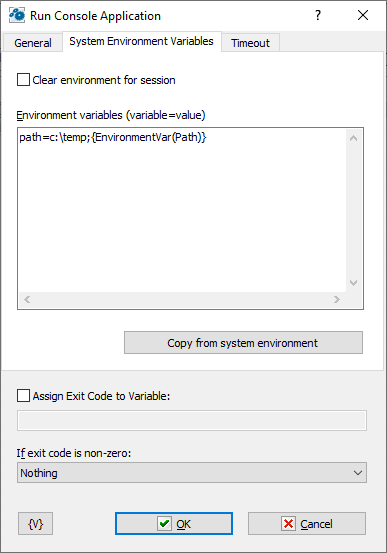
Clear environment for session
Check this box if you want to replace the environment completely. The action completely replaces the environment variables with the values of the Environment Variables parameter.
Environment variables
Specify the environment variables that you want to replace or add. The variables are shown as text, and each line looks like the following:
variable_name=value
Copy from system environment
This button allows you to fill the list with the current values of the environment variables.
Timeout
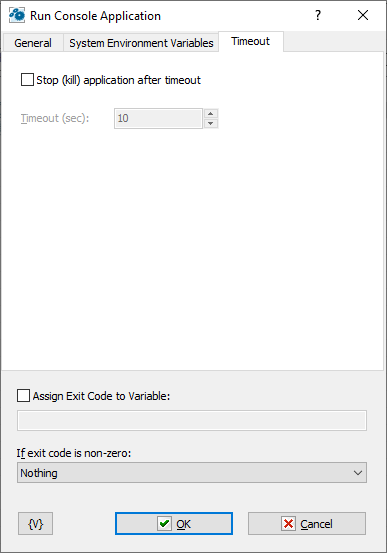
Stop (kill) application after timeout
Unfortunately, sometimes it happens that a launched console application becomes unresponsive. In this case, the task also hangs as it waits for the application to finish its operation.
In this situation, you can switch ON this checkbox and set the required timeout in seconds. If the application is stuck or running longer than the specified timeout, the action will forcefully terminate the application.
![]() Related Topics
Related Topics