This action allows to compare a color with the standard sample color. To identify color compliance it can be specified some tolerance. 0 means exact compliance. The maximum value of a tolerance is 255. The maximum value of a tolerance means that the result of the compliance check of any two color always is TRUE.
The compare result can be saved into a variable for the next processing in following steps of the task.
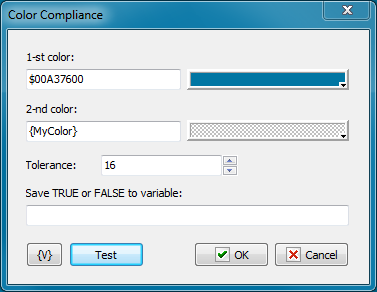
1-st color, 2-nd color
Specify two colors for comparing. You can specify the color as an ordinary number or in a hexadecimal look (beginning from the symbol $). The color can be selected from a palette or from any point of a screen clicking the button to the right of the edit field. The usage of variables is allowed.
Tolerance
Specify the necessary tolerance to compare two colors. On default, it is16. 0 corresponds to the exactly coincidence.
255 is the maximum value. When a value is maximum the result of comparing of any two colors is TRUE.
Save TRUE or FALSE to variable
Input the name of the variable in which it is necessary to save the result of the comparing.
![]() Related Topics
Related Topics
URL of this topic:
https://www.robotask.com/help/index.html?color_compliance.htm