Connecting to the SFTP server. This action have to be done to provide normal work of the rest of SFTP actions.
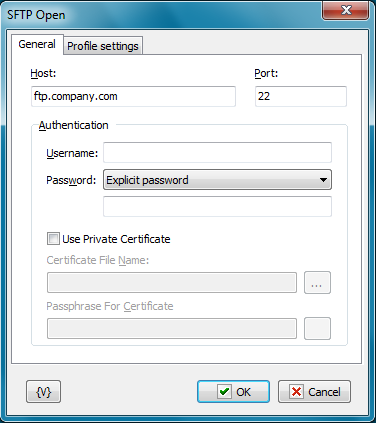
Host
The name or IP-address of the SFTP server. The usage of variables is allowed.
Port
The number of a server port. It is 22 by default. The usage of variables is allowed.
User Name
The name of a user. The usage of variables is allowed.
Password
The password of a user. The usage of variables is allowed.
Use private certificate
If you want to use the certificate for the authorization on the sFPT server, turn on this checkbox.
Certificate private key
Specify the file of the certificate. The certificate should be in the format which is used in the PUTTY. Default extension is PPK.
Passphrase for certificate
If the certificate is encoded, specify a password to unpack it. In other case leave this field empty.
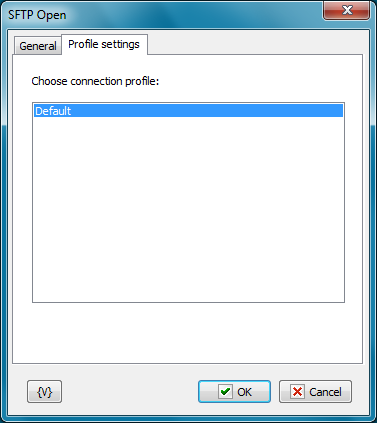
Choose connection profile
Additional settings of a connection (for example, the usage of a proxy) can be done in a connection profile PUTTY. It is necessary to install PUTTY packet, to do necessary settings and then to save them into the separate profile. This profile can be used when connecting to the server.
Variable
Allows you to add a variable to the action or triggering event that you selected. You must place the cursor in a edit box in the settings dialog window of the action or event and then click the {V} button.
![]() Related Topics
Related Topics
SFTP PWD (print working directory)