Displays a dialog box that allows users to browse folders on a local or remote drives. You can set the title of the dialog box, the start folder, and what type of files a user can select. For example, if you create a task that downloads files from Internet, you can display this dialog box so you can select where to save the downloaded files.
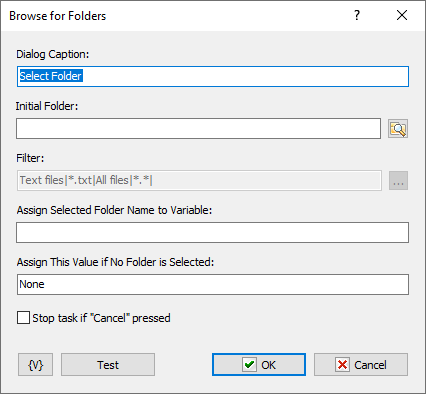
Dialog Caption
Enter the caption of the dialog box. For example, you could enter a caption "Select Destination Folder" for the dialog box.
Initial Folder
Set the folder that you want as the starting folder for the dialog box. For example, you could enter "My Documents" or "Daily Backups." Click the browse button to select a folder.
Filter
This option is not available for this action.
Assign Selected Folder Name to Variable
Enter a value to store the selected file name in a variable expression for use in other actions or tasks.
Assign This Value if No Folder Selected
Assign a value to store if no folder is selected, i.e. the Cancel button was clicked.
Variable
Allows you to add a variable to the action or triggering event that you selected. You must place the cursor in a edit box in the settings dialog window of the action or event and then click the {V} button.
![]() Related Topics
Related Topics