The action opens the connection with the IMAP server. All actions with the IMAP server have to begin from the opening of the connection. Otherwise it is impossible to use the actions of the IMAP. It is possible to perform only one connection with the IMAP within one task. If you need to switch over another IMAP server within a task, at first, you should close the current connection (see the IMAP Close).
General
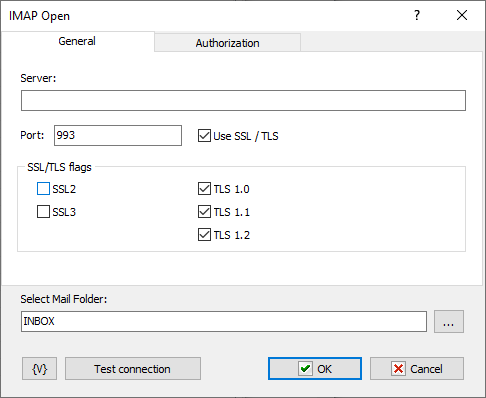
Server
The name or the IP address of a server.
Port
The number of a port for connection. On default, the port of the IMAP is 143 for a simple connection and 993 for the SSL connection.
Use SSL
Need for using the SSL (Secure Socket Layer)
SSL/TLS Flags
Specifies modes of using SSL versions. It is usually enough only to turn on the flag Use SSL.
•Use SSL2
•Use SSL3
•Use TLS 1.0
•Use TLS 1.1
•Use TLS 1.2
Authorization
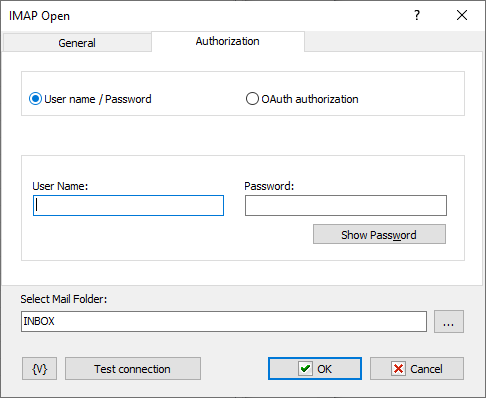
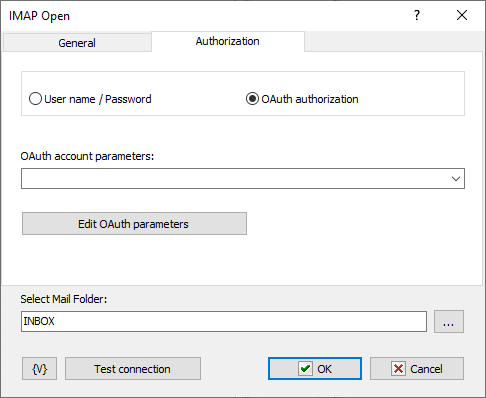
Authorization is possible in two modes:
•Username / password – classic password-based authorization
•OAuth authorization
Username / Password
Enter the username and password explicitly or using variables.
OAuth Authorization
OAuth authorization parameters are shared for all email actions. In the action editor, simply select the desired set by name. Using variables to form the name is allowed.
Edit OAuth Parameters
To edit authorization parameters, open the OAuth account editor. This same editor is opened when editing plugin settings.
Select Mail Folder
Specify the folder which is necessary to be open after opening the connection. The folder can be specified manually or selected from the list pressing the button on the right of entry field. On default, the folder INBOX (the folder of incoming mail) is specified. The composition and names of folders depend on a mail server.
Almost all IMAP actions work with the current folder of a mail server. So it is necessary to select the current folder before to start working with IMAP messages.
![]() Related Topics
Related Topics