OAuth authorization parameters are shared for all Email actions. Directly it is used in actions: POP3 Open, IMAP Open, Check for Email, SMTP Send Email.
Each set of OAuth authorization parameters is grouped under a common name. In Email actions, you only need to specify the name of the parameter set for authorization.
Unlike the classic authorization mode (username and password), OAuth authorization parameters are somewhat more complex. The advantage is that the password is not specified anywhere, and authorization is based on a Refresh Token and an Authorization Token. However, tokens can only be obtained interactively through a web browser from the email service provider.
OAuth authorization parameter settings are made directly in the account parameters of the corresponding provider:
•For Google: https://console.cloud.google.com/
•For Microsoft: https://entra.microsoft.com/
•For other suppliers - look for instructions in the corresponding documentation
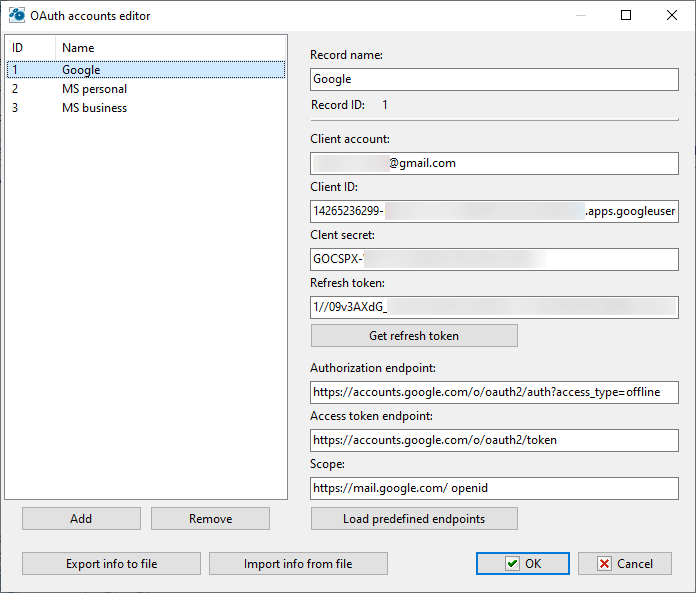
Record Name
The name of the parameter set. The name must be unique. In actions, the parameter set is identified by this name.
Client Account
The username of the account. Typically, the user is identified by an email address. For Google and Microsoft accounts, this is the email address linked to the account.
Client ID
This is a string (ID) that you receive when setting up OAuth authorization with the corresponding provider.
Client Secret
The secret key that you also receive when setting up the account. Microsoft personal accounts prohibit the use of a Client Secret for authorization. In this case, you should leave this field empty.
Refresh Token
This is a string used for authorization. The Refresh Token can only be obtained interactively by clicking the "Get Refresh Token" button.
Get Refresh Token
Obtaining the Refresh Token occurs through a web browser. The request string is formed based on the specified parameters. If all parameters are correct, obtaining the Refresh Token will not cause any issues.
Once the authorization page opens, you need to log in using your account password and answer a few wizard questions. If the entire process is successful, you will see the message: "Successfully Authenticated. You can now close this tab/window and return to the application."
In this case, the obtained Refresh Token will already be recorded in the input field, and you only need to save the parameters. Note that the Refresh Token may have a limited lifespan. This depends on the provider and the type of account. You may receive an authorization error stating that the Refresh Token is expired or revoked. In this case, you need to obtain a new Refresh Token.
Authorization Endpoint
The HTTP address for user authorization and for forming the request to obtain the Refresh Token.
Access Token Endpoint
The HTTP address for obtaining the Refresh Token and the Access Token. Saving the Access Token does not make sense, as this token has a short lifespan (one hour). The application will obtain the Access Token each time during authorization in a hidden mode.
Scope
The list of provider services that require access. The format and composition should be specified in the provider's documentation.
Load Predefined Endpoints
You can load predefined parameters for Google and Microsoft providers:
•Authorization Endpoint
•Access Endpoint
•Scope
Export info to file
Export data to a JSON file. You can use this file to distribute data to other RoboTask instances.
Import info from file
Import data from JSON file prepared in another RoboTask instance.
![]() Related Topics
Related Topics