Parses message in the file. It separates the message into its main parts:
•Message subject (the SUBJECT field);
•Sender (the FROM field);
•Recipient (the TO field);
•Recipient of a copy (the CC field);
•Message body (the text);
•Attachments.
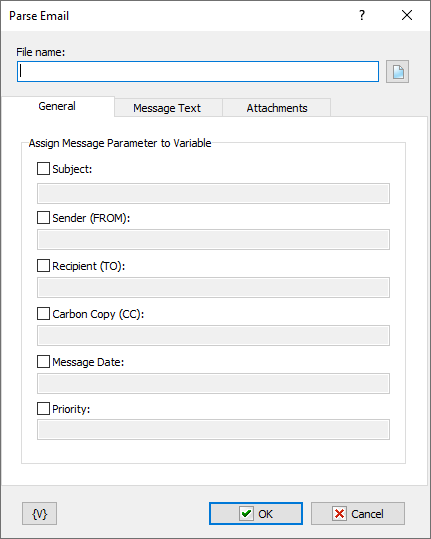
File Name
Specify the filename of the message you want to parse. Such files usually have EML extension.
General tab
Subject
Specify the name of variable where the message subject should be saved.
Sender (FROM)
Specify the name of variable where the sender's address should be saved.
Recipient (TO)
Specify the name of variable where the recipient's address should be saved. This field can contain several addresses separated with a comma or a semicolon.
Carbon Copy (CC)
Specify the name of variable where the address of the recipient of a copy should be saved. This field can contain several addresses separated with a comma or a semicolon.
Message Text tab
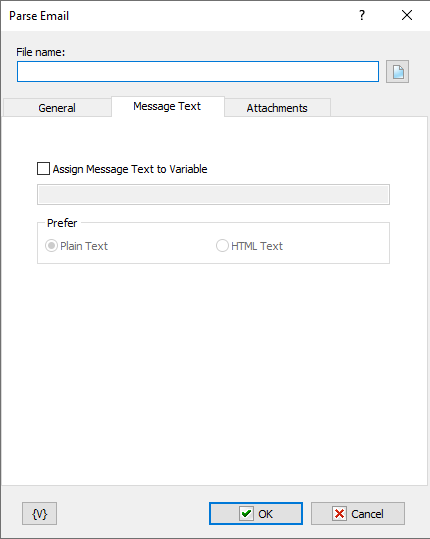
Assign Message Text to Variable
Specify the variable where the message body should be saved.
Prefer
Specify the format that should be preferred if the message body contains both message formats. The message body can contain the following formats:
•Plain Text
•HTML Text
If the message body contains one format only, this message text will be assigned to the variable no matter what value the Prefer parameter has.
Attachments tab
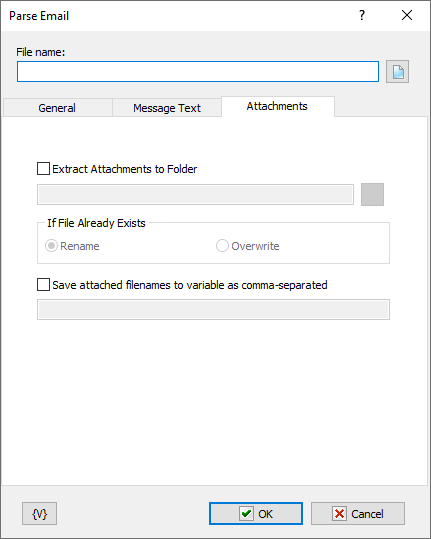
Extract Attachments to Folder
Specify the folder where all attachments should be extracted.
If File Already Exists
Specify an action that should be performed if the specified folder already contains a file with the application name.
•Rename - in this case a suffix with an order number will be added to the file name;
•Overwrite - the application will be saved with the original name and the existing file will be overwritten.
Variable
Allows you to add a variable to the action or triggering event that you selected. You must place the cursor in a edit box in the settings dialog window of the action or event and then click the {V} button.
Note:
Addresses in the message can be written in form of:
•E-mail address only. For example:
john@yahoo.com
•Recipient's name and address. For example:
John Smith <john@yahoo.com>
•Several recipients separated with a semicolon. For example:
John Smith <john@yahoo.com>; Melissa Carver <melissa@hotmail.com>
![]() Related Topics
Related Topics